Consumers are purchasing products online more frequently than ever before. This is thanks to the ease of accessibility and low prices that online marketplaces such as eBay offer compared to retail stores.
This also means a large number of people are returning products they are unsatisfied with to these online marketplaces. eBay allows customers to do this as part of its official policies.
However, in some cases, a buyer may change their mind and decide to keep the item after starting the refund process. The best way to cancel a refund request is by logging into your eBay account, accessing the order through your Purchase History, viewing the return request, and then ”closing” it.
We have described the step-by-step process to cancel a return request on eBay below that you can follow and answered some frequently asked questions on this topic.
1. Log Into Your eBay Account
First, log into your eBay account by clicking the “Sign In” button at the top left corner of the page. Then, input your username and password to continue to your eBay page. You can skip this step if you are already logged into your eBay account.
2. Go To Purchase History
Next, hover your cursor over the “My eBay” tab near the top right of the page and click “Purchase History” in the dropdown menu that appears. This will take you to your account’s purchase history where you can view each of your past orders categorized into different sections.
3. Click on “Returns and Canceled Orders”
Scroll down the page until you see a section called “Returns and Canceled Orders”. Next, locate the order you would like to cancel the return request for under this section’s heading.
4. Select “Return Details”
Once you have found the correct order, click the “View Return Details” link under the “Status” subheading. This will take you to a new page that shows an order summary for the order you initially requested a refund.
5. Select “Close Return”
This page should also include the sentence “If you no longer want to return this item, you can close this return” above the Refund Summary. You can click the link embedded in the phrase “Close This Return”. This will take you to a new page titled “Close This Return”.
6. Select Reason for Closing Return
There will be a dropdown menu with the text “Select a Reason” displayed on this page. This will let eBay and the seller know why you intend to close the refund request. Below, you’ll find an image of this screen for reference.
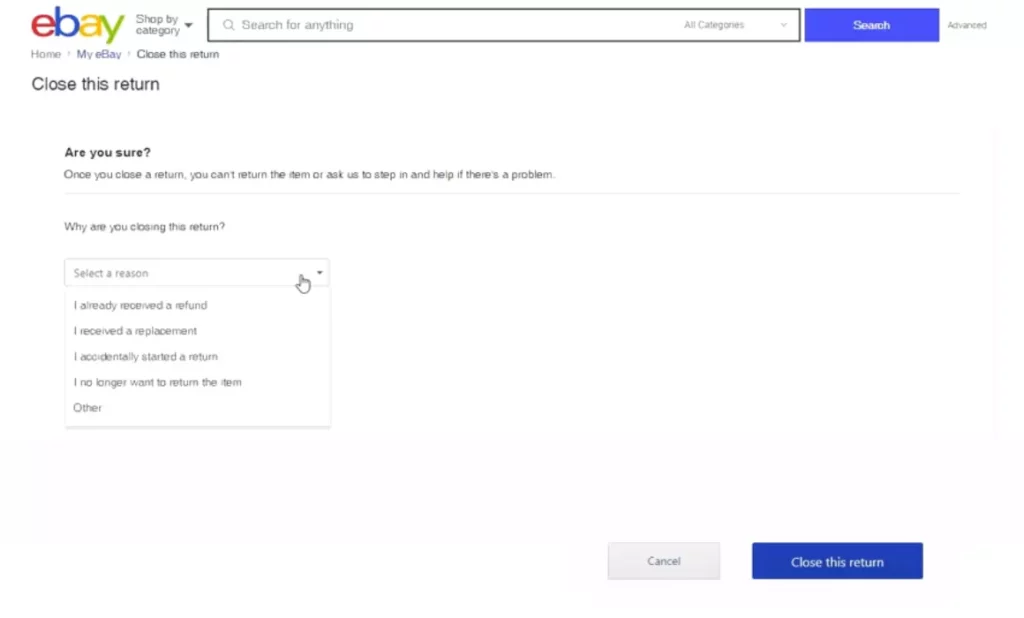
Click this menu and choose your reason for canceling your refund request. The options you can choose from are:
- I already received a refund – If you are initiating the cancellation of the return request after some time, you may have already resolved the issue with the seller and received your money back. Choose this option if you already received your refund from the seller.
- I received a replacement – Similarly, your seller may have already shipped out the replacement item or you have already received it. Choose this option if the seller already sent you a replacement item.
- I accidentally started a return – A common occurrence when managing many similar purchase orders is by requesting to return the wrong order. Choose this option if you accidentally initiated the return process without meaning to.
- I no longer want to return the item – In some cases, you may not agree to bear the shipping costs of returning an item or have decided to accept the condition of the item. Choose this option if you have changed your mind about returning the item.
- Other – Select this if you have a reason that is not listed above. You’ll be given a text box to type out your reason.
Once you have chosen an option, you can click the text box underneath and fill out an optional message explaining your reason for canceling your return request in greater detail.
Finally, you should click the “Close this Return” button near the bottom right of this page to complete this submission.
7. Verify That the Return Request Has Been Canceled
Finally, you will now be taken to a page titled “This Return Was Closed” along with the confirmation message “We noted you closed this return on [Date]”. This confirms your return request has been canceled successfully.
Frequently Asked Questions
We have answered some common questions related to canceling return requests on eBay below. If you would like to have your questions added and answered, please get in touch with us.
When Should I Cancel a Return Request?
Many buyers initiate an order return request after getting into a dispute with the seller. They may then cancel their return request after resolving or settling their dispute. This is a common occurrence, so eBay has made the return request cancellation process quick and easy.
Do I Have to Give a Reason When I Cancel A Return Request?
Yes, you are required to give a valid reason for canceling your return request. You will need to select one of the following choices on the “Close This Return” page:
- I already received a refund
- I received a replacement
- I accidentally started a return
- I no longer want to return the item
You can also include an optional message describing your reason for canceling the return request in greater detail.
Do I Need to Return the Purchased Item After Canceling a Return Request?
Buyers typically cancel their return request for one of the reasons mentioned above. By doing so, they confirm that they have chosen to keep the item. Therefore, there is no requirement for them to return it.
What Happens If the Return Cancellation Option Is Not Available?
The return cancellation option won’t be available to you in certain circumstances. This includes if there is a system issue or if you have exceeded the timeframe for canceling the return.
In this situation, you can initiate your return request cancellation by contacting eBay’s customer support directly. Their support representative will guide you through the cancellation process.
This may include the representative canceling the return manually or reinstating the return cancellation option on your account dashboard.
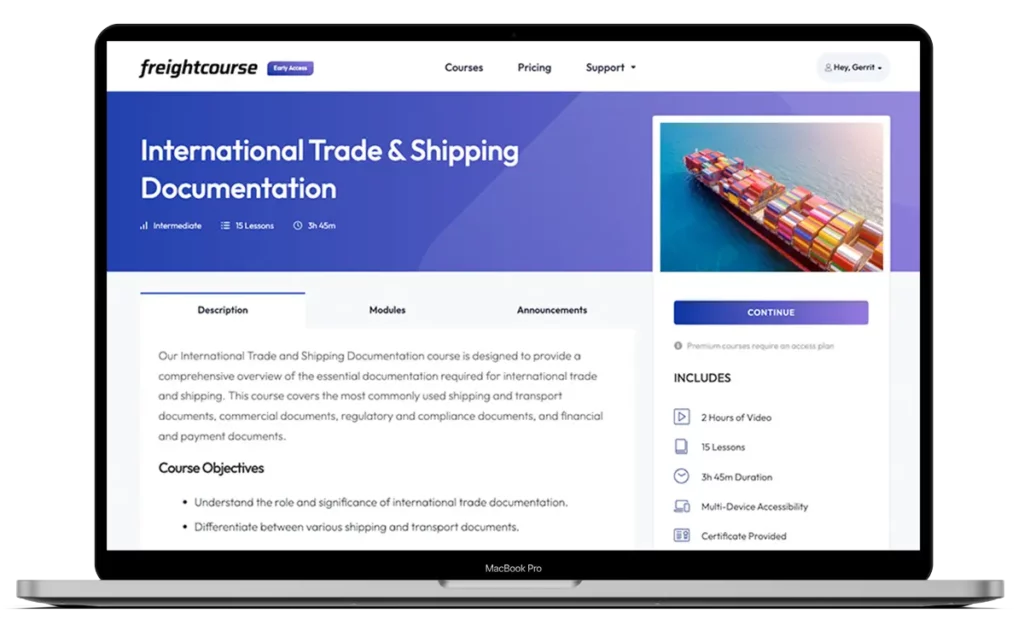
Get Free Course Access
If you enjoyed the article, don’t miss out on our free supply chain courses that help you stay ahead in your industry.

Agnes Aui
Head of Marketing
at freightcourse
About the Author
Agnes is the Head of Marketing at freightcourse and seamlessly blends her strong background in content management with strategic marketing expertise.
She brings a wealth of knowledge to readers, specializing in various e-commerce topics such as order fulfillments, purchasing, payments, and more.
Follow us