There are various reasons why some sellers choose to operate multiple stores on eBay – it can increase reach and revenue, allow them to target different audiences, and facilitate better inventory management.
In these circumstances, sellers often find themselves in need of transferring listings to another account or store. There are two ways this can be done; by manually transferring each listing or by using an automated listing tool. Let’s explore both methods in more detail.
Method 1: Manually Transfer Information
Transferring eBay listings from one account to another can be done in a few different ways, but one of the most cost-effective methods is to do it manually. This method is going to be more time-consuming, especially when transferring multiple listings, but it will save you some money.
To manually transfer listings, you’ll need to create a new listing on your new account and copy all relevant information from the old listing over. On average, completing this process will take about 3-5 minutes per listing.
Take note that you’ll be able to save a considerable amount of time if you have a large monitor and are able to open your stores on two separate browser windows.
Then, simply snap the windows to the right and left side of your screen respectively, so you can have a seamless view of both the old and new listings. Alternatively, you can also keep both windows open and overlay them (if you’re using a smaller monitor) and click Alt + Tab to alternate between your two eBay stores.
Here are the steps to manually transfer listings to another account:
- Log into the old eBay account from which you want to transfer the listings.
- Open another browser window and log into the new eBay store to which you want to transfer the listings. You will need to use either incognito mode or a different browser to stay logged into both accounts simultaneously.
- Open the listing you want to transfer from the old eBay store.
- In the new eBay store, click on “Sell” located at the top right of the page, and input the type of product for the item.
- Next, follow the interface to transfer all of the information from the old listing to the new one. This can be done by copying and pasting or selecting the options from the old listing and manually inputting them into the new one. Be sure to transfer all relevant information, including the title, product descriptions, photos, video (if there are any), item specifications, variations, conditions, price, and shipping methods.
- Once you have transferred all the information, you can delete the listing from the old eBay store.
- Your listing has now been transferred manually. Repeat the process for any additional listings you want to transfer.
To reiterate, use this method if you have some time on your hands and want to save some money. There is a faster method available, which we will explain in the following section.
Method 2: Use an Automated Listing Tool
Another way to transfer your eBay listings to your new store is by using an automated listing tool. This is the most convenient method as it eliminates the manual aspect of transferring all relevant listing information.
Some popular tools that allow you to do this include InkFrog and 3Dsellers. While both service providers offer an automated solution, you’re free to use either or anything similar.
If you’ve chosen to use InkFrog, here are the steps to follow:
- First, go to InkFrog’s website and choose a subscription package if you regularly transfer listings.
- If you only need to do this once, you can sign up for a free trial. Simply click the “Get Started” button on the top right of the page, which will prompt you to log in or sign up.
- Once you have created an account and logged in, select “Settings” and then “eBay Accounts” where you’ll see “Connect to eBay” which will redirect you to eBay’s website.
- Enter your eBay account details and agree to the access prompt. You will be directed to InkFrog’s dashboard with a 14-day trial, which you can cancel anytime.
- Go to the “Listing Library” tab on the left menu, and your listings will be automatically populated from the first eBay account you connected.
- To add a second eBay account, repeat steps 3 and 4 but this time sign in to your second eBay account.
- Going back to the “Listing Library” tab, you will now be able to navigate your eBay catalog and active listings for both accounts. You can filter and categorize them by clicking the drop-down menu.
- Select a listing from your old eBay account, choose the eBay account you want to move it to, and then click “Save“.
- To transfer multiple listings at once, mark them using the tick boxes on the left of the item in the library, click the “Bulk Actions” button in the top right corner, select “Listing Actions”, and click on “Assign eBay account“.
- You will be shown a list of all the listings that you have selected to assign to your new eBay account. Select the new eBay account for each listing or use the “Change All” option to transfer all selected listings to your new eBay store.
- The listings have now been transferred using InkFrog’s automation tool.
When using an automated listing tool, make sure to check its features and see which subscription tier suits your needs. Most service providers offer a free trial with limitations.
Frequently Asked Questions
Now that you know how to transfer your eBay listings from your old account to a new one, we will address some additional questions that you may have.
When Do I Need to Transfer My eBay Listings from One Store to Another?
You would typically transfer eBay listings when you are moving an old store to a new store or if you are operating multiple stores. There are many reasons why people may choose to run multiple eBay stores.
Let’s explore these in more detail:
- Different Market or Segment – One reason sellers have multiple stores is to diversify their product offerings and reach different customer segments. This allows sellers to separate their listings for different niches.
- Greater Reach – Another reason is to increase visibility and revenue. Operating multiple eBay stores can allow sellers to reach a larger audience by targeting different demographics and segments.
- Better Inventory Management – Operating multiple eBay stores can also help with inventory management, as they’re better able to separate different types of products and stock-keeping units (SKUs).
There are various other reasons why sellers choose to operate more than one eBay store. When sellers branch out to different niches and categories or target new segments, they may need to transfer listings from their old store to their new one.
How Much Do Automated Listing Tools Cost?
The cost of using an automated listing tool will vary depending on the service provider and the tier you choose. Some tools may be free for a certain number of listings, but anything beyond that may require a subscription that can range between $10 to $80 per month.
Do I Have to Stay Subscribed to My Automated Listing Tool to Maintain My Listings?
You do not have to stay subscribed to maintain your listings if you only use the tool to move listings between accounts or stores. However, if you wish to continue using additional features offered by the tool, or continue moving listings between multiple accounts a subscription may be required.
If you only need to transfer your listings, you can unsubscribe once the transfer is completed, and your listings will remain in your new store.
Should I Transfer Listings Manually or Use a Listing Tool?
The decision to transfer listings manually or use a listing tool depends on your frequency of transferring listings, time, and budget. If you are on a budget or need to transfer only a few listings, it may be more cost-effective to do it manually.
Keeping in mind that it can take around 3-5 minutes per listing, depending on the level of detail in the listing. However, with automated tools, you can transfer multiple listings at once, and the process can be completed within a couple of minutes.
This can be extremely useful if you are transferring many listings at once. You can also make use of the free trials to test the automated listing tools and stay subscribed if they generate value for your eBay business.
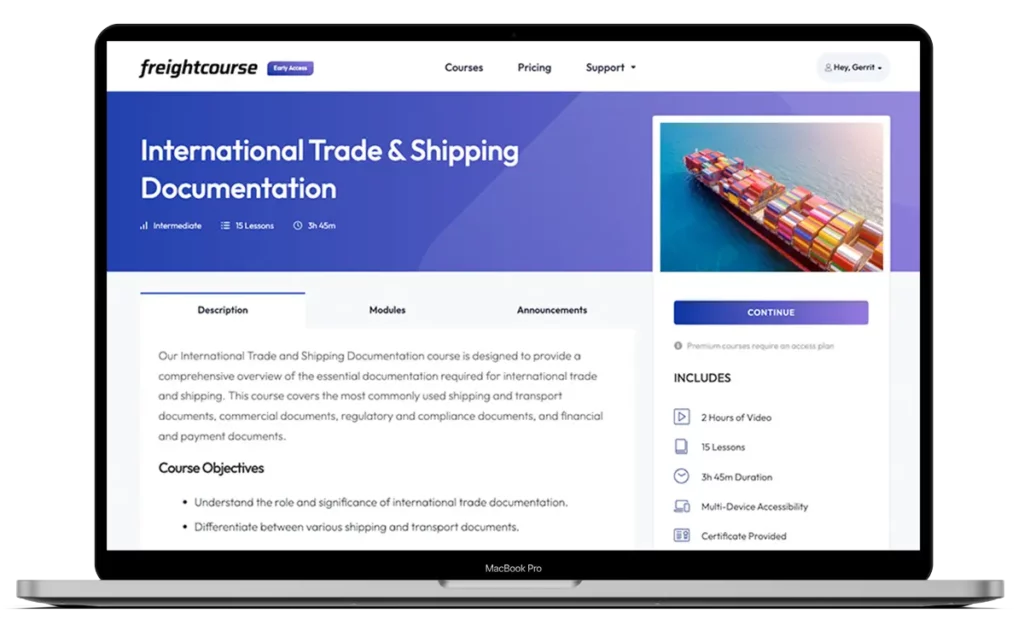
Get Free Course Access
If you enjoyed the article, don’t miss out on our free supply chain courses that help you stay ahead in your industry.

Agnes Aui
Head of Marketing
at freightcourse
About the Author
Agnes is the Head of Marketing at freightcourse and seamlessly blends her strong background in content management with strategic marketing expertise.
She brings a wealth of knowledge to readers, specializing in various e-commerce topics such as order fulfillments, purchasing, payments, and more.
Follow us