Printing shipping labels on Etsy is a seamless and integrated process that streamlines the shipping workflow for sellers. However, what happens if your label gets lost or damaged in transit?
As the process of reprinting a shipping label on Etsy is not as well-documented as the initial printing process, we’ve created a guide that shows you how to do just that! Etsy offers 5 methods to reprint your labels, each with unique advantages and limitations.
This guide will help you through all available methods, providing detailed instructions so you can confidently reprint your shipping labels on Etsy.
Method 1: Reprint from the Completed Order Page
One of Etsy’s most convenient ways to reprint shipping labels is through the completed order page. This page contains a list of all your completed orders, and you can easily select the specific order for which you need to reprint the label.
This method is straightforward and can be done in a few simple steps.
- Go to the “Completed Orders” page on Etsy.
- Below the tracking number for the order, you should look for the option to print or refund the label.
- Click on the “Print” option to download the previously purchased label for printing.
- If the “Print” option is unavailable, choose the “Refund” option instead, and purchase another label (if the refund option is available, you’ll get a full refund for the initial label and pay only for the new one).
- Wait for the refund to be processed, which can take a few days.
- Once you have the downloaded label, print it out and attach it to your package for shipping.
Method 2: Reprint from Purchased Labels
Another easy and convenient way to reprint shipping labels on Etsy is through the “Purchased Labels” tab. This tab contains a record of all your purchased shipping labels, and you’re able to access and reprint any eligible label from this page.
This method is particularly useful if you need to reprint a label purchased a while ago or have multiple orders to reprint.
Here are the steps you need to follow:
- Go to your Etsy Shop Manager and click “Orders & Shipping”. If the order has been marked as completed by the system, you can find the label you need to reprint by navigating to the “Completed” tab on the “Orders & Shipping” page.
- Select “View Purchased Labels” to find the label you want to reprint.
- If the label is not eligible for reprinting, you must purchase a new label and request a refund for the first one. Take note that this may take a couple of days.
- If the label is eligible for reprinting, click the “Reprint” option.
- Download and print the label.
- Attach the label to your package for shipping.
Method 3: Reprint from Email
If you have set up your Etsy account to email you the shipping label, reprinting the label from the email is another easy option.
Here are the steps to follow:
- Go to your inbox and search for the shipping label email that was sent to you by Etsy (it’s an automated email that is sent to you – if you’ve enabled it).
- Open the email and locate the shipping label attachment.
- Download the attachment to your computer.
- Open the downloaded file and print the label on a suitable printer.
Note that this method only works if you have enabled the email shipping label option in your Etsy account. If you did not have this option enabled at the time of purchase, you cannot reprint the label from the email retrospectively, and you would need to use one of the other reprint methods instead.
Method 4: Reprint from Browser History
If the above methods do not work for you, there is another way to reprint shipping labels on Etsy. This method is not officially documented, but it is still possible.
Simply look up the page through your browser’s history. Most browsers (Safari, Chrome, Firefox, and others) store individual web pages in their history, making it possible to revisit them if required.
Below are the steps to help you reprint your shipping label from your browser history.
- Open your web browser and click on the “History” tab.
- Select “Manage History” from the dropdown menu to open the Library. (Take note that these names may vary depending on the browser that you’re using).
- Choose the time frame for when your labels were printed.
- Type “Labels” in the search bar and click the looking glass icon to start the search.
- Open each search result until you find the label you need.
- Should you also require the packing slips, search for “Download” or “pdf” and choose the ones from Etsy.
Method 5: Refund & Create a New Shipping Label
If all other methods fail, you can get a refund for the previous shipping label and create a new one. However, this should be considered the last resort as there are more convenient ways to reprint shipping labels on Etsy.
Here’s how you can do it:
- Request a refund through your Shop Manager by choosing “Orders & Shipping” and selecting the “Refund” option under the shipping label number on your order.
- Note that you should request a refund before canceling the associated order.
- You’re able to request a refund for shipping labels that you’ve purchased on Etsy (however, the package must have not been shipped yet).
- To download a shipping label, go to Etsy.com and sign in. Then head over to the Shop Manager.
- Now, identify the order for which you want to reprint the shipping label. Then, simply reprint by choosing “Download Shipping Label”.
- Open the downloaded PDF and print the shipping label using the “Print” option in the file dropdown.
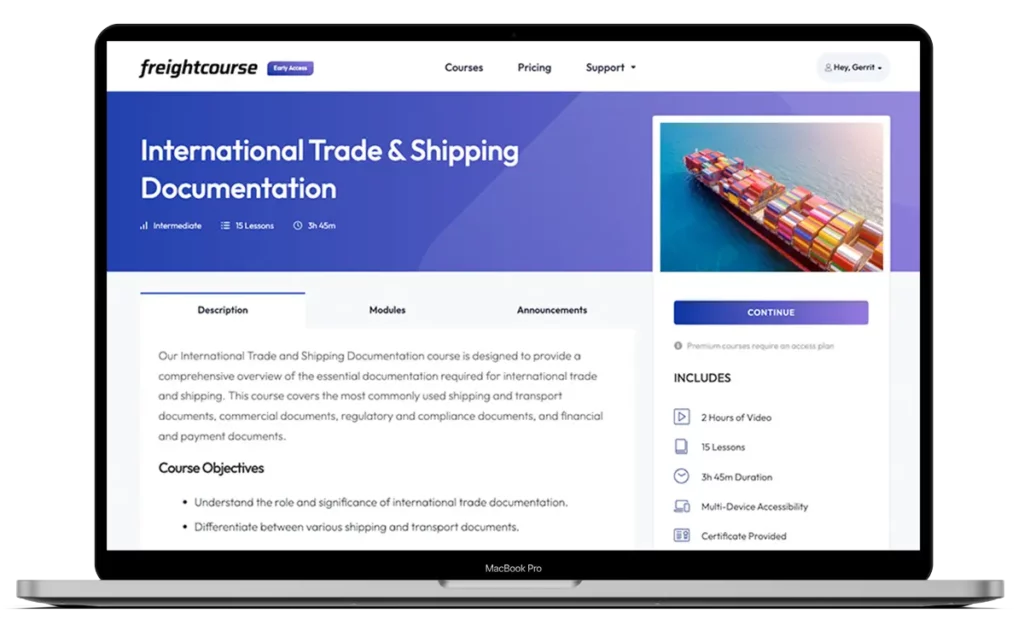
Get Free Course Access
If you enjoyed the article, don’t miss out on our free supply chain courses that help you stay ahead in your industry.

Agnes Aui
Head of Marketing
at freightcourse
About the Author
Agnes is the Head of Marketing at freightcourse and seamlessly blends her strong background in content management with strategic marketing expertise.
She brings a wealth of knowledge to readers, specializing in various e-commerce topics such as order fulfillments, purchasing, payments, and more.
Follow us