UPS is constantly seeking innovative solutions to enhance its customer experiences. One solution the company has introduced that has improved user convenience is the concept known as UPS Access Points.
In essence, UPS Access Points are third-party retail locations or lockers that serve as hubs where customers can drop off or receive their UPS packages. These locations range from grocery stores and gas stations to local businesses, offering a reliable alternative to traditional home or office deliveries.
To use this service, you just need to set the delivery location to a UPS Access Point or make a request through the UPS platform. Once you have confirmed your request, you will receive the status update: “UPS Access Point Confirmed”. This means the package will be held at the designated Access Point, and you can pick it up at your convenience.
In this article, we’ll explore more about what this status means, and what you’ll need to do, once the delivery to a UPS Access Point is confirmed. Let’s jump right in!
What Does This Status Mean?
The “UPS Access Point Confirmed” status indicates that UPS has acknowledged and approved your request regarding changing the delivery address to a UPS Access Point. Note that receiving this status means the package will not be delivered to the initial address but rather to the requested UPS Access Point.
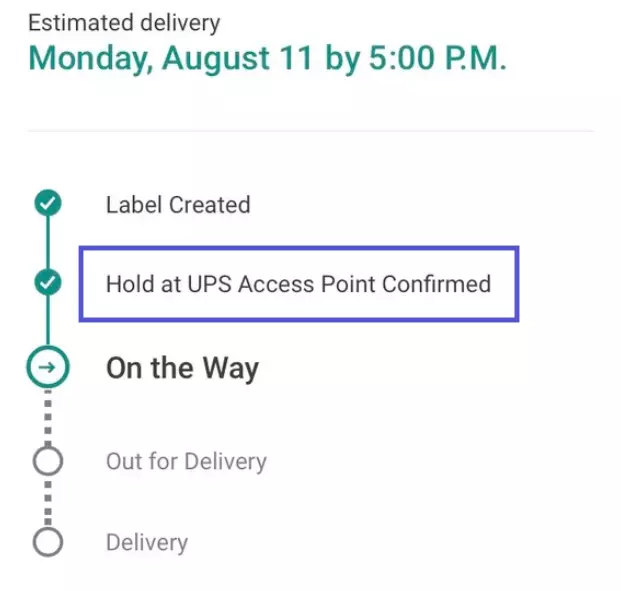
This update reassures customers that their package will be conveniently held and made available for pickup at the designated Access Point instead of being delivered to their home or office.
What Happens After You Received This Notification?
Following the confirmation, UPS initiates the process of transporting the package from the distribution center to the requested Access Point. This involves coordinating the logistics and transportation to ensure that the package reaches its destination securely and in a timely manner.
During this journey, customers can expect to see three additional status updates that provide further visibility into the package’s progress:
- On the Way – The status “On the Way” indicates that the package is currently within the UPS delivery network. However, this status does not necessarily mean that the package is specifically en route to the UPS Access Point. Instead, it could mean that the package is being transported to UPS’s distribution centers.
- Out For Delivery – This status indicates that the package has been successfully loaded onto a UPS truck and is now en route for delivery to the requested UPS Access Point.
- Delivered – Seeing a “Delivered” status means that the package has reached the UPS Access Point. Once you have received this notification, you are now able to make your way to the Access Point to retrieve your package.
How to Collect Your Package at a UPS Access Point?
When using a UPS Access Point for package deliveries, recipients have the convenience of choosing from two options to collect their packages: through a retail outlet or a locker. This section will guide you through the simple steps involved in retrieving your package from a UPS Access Point, whether it is from a friendly retail location or a secure locker system.
Picking Up From a Retail Outless Access Point
To collect your package from a UPS Access Point, you just have to follow these simple steps:
1. Bring Proof of Identity – Make sure you have a valid form of identification, such as a government-issued ID, with you. Additionally, have your tracking number readily available, as it will help you in locating your package.
2. Head Over to the Access Point – Visit the designated retail outlet where your package is being held. Take note of the operating hours to ensure you arrive during their business hours.
3. Provide the Relevant Details – Present your identification and tracking number to the staff at the retail outlet. They may ask for your name and any other relevant information to confirm your identity and retrieve your package from their system.
4. Collect Your Package – Once your identity and tracking details are verified, the staff will hand over your package to you. Don’t forget to inspect the package for any signs of damage or tampering before leaving the premises.
Picking Up From a UPS Access Point Locker
To retrieve your package from a UPS Access Point locker, you just need to follow these step-by-step instructions:
1. Sign Up – Begin by speaking with a UPS associate to register yourself as a “Mail and Package Solutions” user. During this process, you will be provided with a unique access code that ensures secure access to the designated locker.
2. Get Delivery Notifications – Once you’re registered, you’ll start receiving email notifications whenever a package is ready for pick up in your assigned locker. These alerts will keep you informed and ensure you don’t miss any important deliveries.
3. It’s Pickup Time – When you’re ready to collect your package, head to the UPS Access Point location and locate the locker area. Enter the access code or scan the QR code provided on the locker screen. This will grant you access to the locker containing your items. Simply open the locker and retrieve your package at your convenience.
What Happens if I Fail to Pick Up My Package Within the Given Time Frame?
Typically, when using a UPS Access Point for package pickup, you are given 5 days to collect your package. If you don’t pick up the package within the given time frame, UPS will return it to the sender.
However, there are alternative options available if you are unable to personally collect the package within the specified time frame. One option is to authorize a trusted third party to pick up the package on your behalf. This person will need to provide the tracking number, along with either your photo ID or a form, as proof of authorization.
Another alternative is to request delivery to a trusted neighbor. If you cannot collect the package, you can have it delivered to a nearby neighbor to receive it on your behalf. However, this may result in additional delivery charges, as the package would be redirected to a different address.
Can I Change the Delivery Location After the Location Is Confirmed?
If you need to change the delivery location after it has been confirmed for a UPS Access Point, you can do so, provided that the package has not yet been dispatched for delivery.
To modify your delivery location, you can visit the “UPS MyChoice” page, which allows you to manage your delivery preferences and make changes to your package’s destination. Through this online platform, you can update the requested location to a different UPS Access Point or even opt for home delivery or another address, depending on the available options.
Nevertheless, the best thing to do here is to reach out to UPS customer service. By contacting their dedicated support team, you can verify the current stage of the delivery process and inquire about the possibility of making changes.
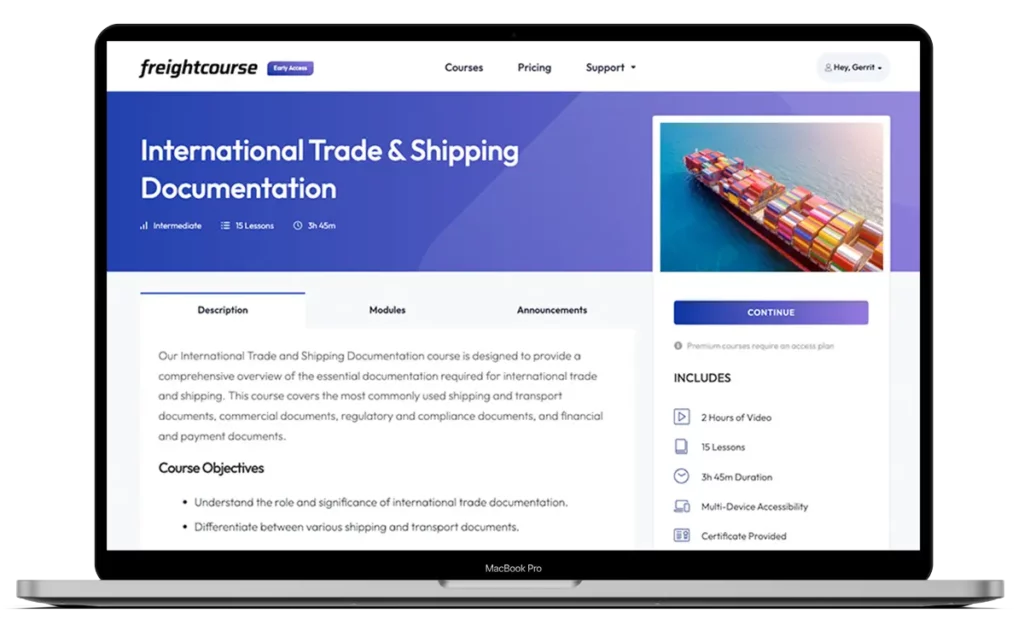
Get Free Course Access
If you enjoyed the article, don’t miss out on our free supply chain courses that help you stay ahead in your industry.

Gerrit Poel
Co-Founder & Writer
at freightcourse
About the Author
Gerrit is a certified international supply chain management professional with 16 years of industry experience, having worked for one of the largest global freight forwarders.
As the co-founder of freightcourse, he’s committed to his passion for serving as a source of education and information on various supply chain topics.
Follow us