UPS is renowned for its efficient operations and timely package delivery, making it the top choice for countless individuals and businesses. While most packages are either received in person or left at doors and on porches, there are instances when a package may be taken to a UPS facility.
This especially applies to packages requiring a signature upon delivery. While a signature is mandatory for certain deliveries, there are ways for your to provide instructions to UPS (through signing online). These instructions ensure that your package is delivered safely to your door.
The best way to inform UPS to leave your package at your door is to log into your UPS My Choice account and submit the correct delivery instructions. We’ll teach you all this and more in this article.
UPS Delivery Options
UPS provides various delivery options to accommodate different package delivery preferences. The availability of these options depends on the type of delivery you have. In this section, we will delve into each option in detail helping you identify which one is applicable to your specific situation.
UPS Standard Packages
UPS Standard Packages are regular deliveries that do not require a signature upon receipt. In such cases, if no one is available to receive the package, the driver will typically leave it at your door or porch without having to separately request it.
Additionally, UPS offers the option to provide specific delivery instructions, allowing you to communicate any special requests or directions to the delivery driver. For example, you’ll be able to tell them where exactly you would like your package left (e.g. front door).
UPS Signature Services
UPS Signature Services refer to deliveries that require a signature upon receipt. While it is essential to ensure the security and confirmation of delivery for certain packages, many people are unaware of a convenient option available to them without having to be physically present to receive a ‘Signature Required” package.
By using a UPS MyChoice account, even the free version, you can digitally sign for your packages. This can be done by logging into your account and taking advantage of the “authorize release of my packages” feature which is available free of charge.
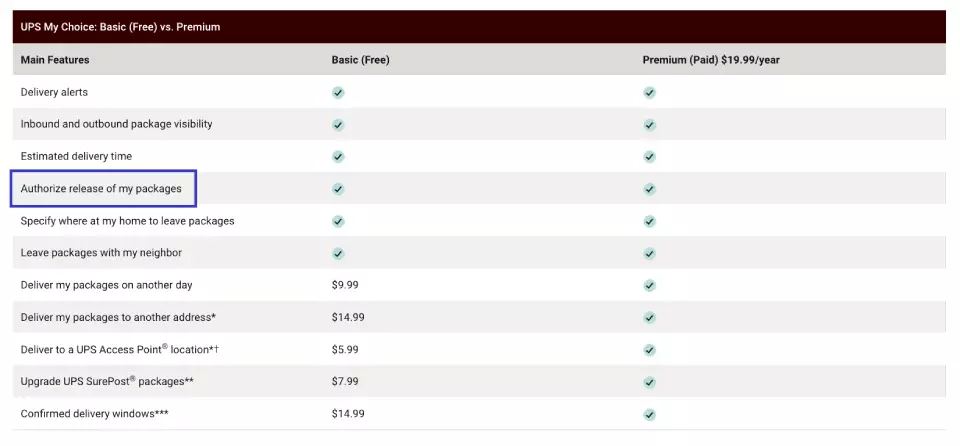
This provides a seamless way to authorize the delivery driver to leave the package at your door, even if you are not present to sign it.
How To Notify UPS to Leave Your Package The Your Door
By setting your delivery instructions, you can easily notify UPS to leave your package at your door through your UPS My Choice account. The process is straightforward, and you can do it even with the free version of a My Choice account.
We’ve created a step-by-step guide that you can follow for setting up these delivery options, allowing you to have greater control over receiving your packages.
1. Visit the UPS Website or Download the UPS App
When it comes to setting your delivery options, you’ll have two options. You can either access the official UPS website or download the UPS mobile app. If you prefer using a web browser, open your preferred one and navigate to the official UPS website, or click here.
If you prefer using a mobile application, you can download the UPS app from your device’s app store (UPS offers an app for Android and iOS).
2. Log In to Your UPS My Choice Account
Before proceeding, make sure you have a UPS My Choice account. If you haven’t created one yet, click on the “Sign Up” button on the UPS website or mobile app and follow the prompts to create your account.
Provide the necessary information and complete the registration process. If you already have a UPS My Choice account, you can simply log in using your email address and password.
3. Manage Your UPS Package Deliveries
When you log into your UPS My Choice account, navigate to the “UPS My Choice” tab and select “Track and Manage Home Deliveries”. Within this section, you will be presented with a comprehensive list of your scheduled deliveries in the package management area.

Locate the specific package for which you intend to provide delivery instructions. The package details, including the estimated delivery date and tracking number, should be prominently displayed.
Click on the package you wish to manage, which will open a convenient drop-down menu and display a set of options specifically related to that particular delivery. These options allow you to modify various aspects of the package’s delivery process, including any specific instructions you want to provide.
4. Select the “Leave at My Door” Option
Within the package management interface of your UPS My Choice account, locate the section labeled “UPS My Choice Delivery Instructions”. This is where you can specify your preferences on where you want your package to be left.

Among the available choices, select the option you prefer, “Front Door”, “Rear Door”, “Side Door”, or any of the other options. When you select one of these options, you are granting permission for UPS to safely leave the package at the selected area.
You can also authorize the release of your package electronically through My Choice. Opting for this won’t require you to be physically available to sign when your package is delivered.
5. Provide Additional Delivery Instructions (Optional)
You may want to provide UPS with additional delivery instructions if you have any special requests or more specific locations you want your package to be placed. You can use this to provide UPS with access codes (if required), preferred delivery hours, or directions to safe delivery spots.
These instructions can be especially helpful if you live in large apartment complexes, gated communities, or remote areas, and if your front door or porch is exposed. Additionally, if you work during the day may request deliveries to be made at specific times.
6. Review Your Request
Before finalizing your request, take a moment to review the selected delivery instructions. Make sure that you have correctly chosen the intended package for which you wish to provide instructions.
7. Submit Your Request
Once you have thoroughly reviewed and confirmed your delivery instructions, you can submit your request. Look for the “Ok” button and click it. Your delivery instructions will now be sent to UPS and recorded in their system.
Reasons Why People Opt To Have Packages Left At the Door
People may want their packages delivered to the front door for the convenience of easy access, quick retrieval, and reduced risk of theft or damage (if the location is gated or secured). Below are some of these reasons explained in more detail.
- Flexibility – Flexibility is a significant factor driving the preference for packages to be left at the front door. By eliminating the need for you to wait at home or rearrange your schedule to receive a delivery, it allows you to continue with your daily activities without having to physically be present.
- Convenience – Convenience is another compelling reason why people opt to have packages left at the front door. In essence, having your package delivered to your front door grants you the freedom to retrieve your packages at your convenience.
- Privacy – By avoiding the need for face-to-face interactions with delivery drivers, you’re able to maintain a level of anonymity and privacy. This can be particularly beneficial for those who value their personal space and prefer to keep their purchases confidential.
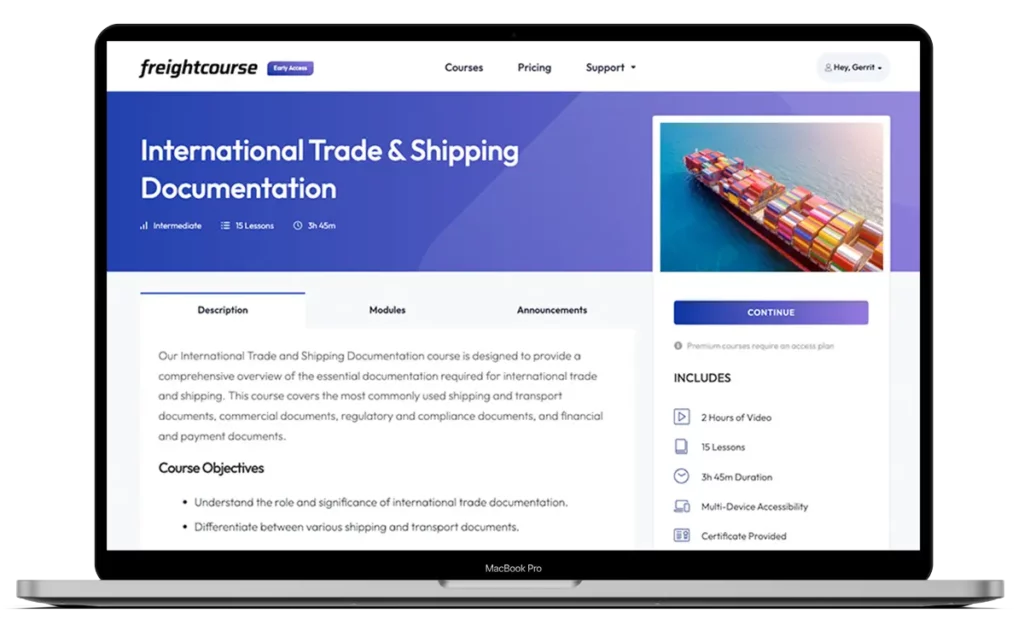
Get Free Course Access
If you enjoyed the article, don’t miss out on our free supply chain courses that help you stay ahead in your industry.

Gerrit Poel
Co-Founder & Writer
at freightcourse
About the Author
Gerrit is a certified international supply chain management professional with 16 years of industry experience, having worked for one of the largest global freight forwarders.
As the co-founder of freightcourse, he’s committed to his passion for serving as a source of education and information on various supply chain topics.
Follow us