Printing invoices on eBay can be important for record, tax, and bookkeeping purposes. Fortunately, both buyers and sellers are able to print invoices on eBay. Sellers can print invoices directly from the Seller’s Hub by selecting the respective order and printing the invoice.
However, for buyers, there is no dedicated page or option to print invoices. Instead, this needs to be done through the order history page. As these processes are not well documented, we have created a simplified guide on how buyers and sellers can print invoices on eBay.
Printing Invoices as a Seller
eBay has made it convenient for sellers to print invoices through directly from the Seller’s Hub. If you’re a seller on eBay, follow these step-by-step instructions to print your invoices.
Step 1: Log into Your eBay Account
Visit eBay and click on the “Sign In” button on the top left. Enter your username and password to log in and access your account. You should skip this step if you’re already signed in.
Step 2: Go to Your Seller’s Hub
From the main dashboard, click on the “Selling” tab in the top menu at the right named “My eBay.” This will bring you to the Seller’s Hub, where you can manage all aspects of your sold orders on eBay (including invoice printing).
Step 3: Select “All Orders” & Tick the Items You’d Like to Print Invoices For
In the Seller’s Hub, click on the “All Orders” tab on the left-hand menu. This will bring up a list of your sold and pending orders. To print invoices for specific orders, tick the boxes next to the items you would like to print invoices for.
You have the option to tick a single order or multiple orders, depending on your requirements.
Step 4: Select “Shipping Action”
Once you have selected the items you want to print invoices for, click on the “Shipping Action” drop-down button. You’ll be able to find this option at the left of the page.
Step 5: Choose “Print Shipping Labels or Invoices”
In the drop-down menu, you will need to select the option to “Print Shipping Labels or Invoices.”
Step 6: Choose “Invoice/Packing Slip”
A new window will appear, asking you to choose between printing an invoice or a packing slip. Since you want to print an invoice, select the “Invoice” option.
Step 7: Print or Save the Invoice
Finally, you can either print the invoice directly or save it as a PDF on your computer. To print or save the invoice, use the following shortcuts:
- For Windows: Press Control + P to bring up the printing window, where you can select your printer or save the invoice as a PDF.
- For Mac: Press Command + P to bring up the printing window, where you can select your printer or save the invoice as a PDF.
Printing Invoices as a Buyer
Unfortunately, eBay does not offer a feature or option that allows buyers to print invoices easily. However, there is a workaround you can use. To do this, you can view your purchase history and take a screenshot of your order. Here are the steps that you should follow.
Step 1: Log into Your eBay Account
To log into your account, visit eBay and click on the “Sign In” button at the top left corner. You will be redirected to a login page where you can enter your email address and password. Then, click on the “Continue” & “Sign In” buttons respectively, to access your account.
Step 2: Go to “My eBay”
Once you are logged in, click on the “My eBay” drop-down tab in the top right corner of the page. This will show different tabs in the menu, one of them being the “Purchase History” tab.
Step 3: Locate the Item & Click on “View Order Details”
To find the order you want to view the invoice for, look through your purchase history and locate it. Once you have found it, click on the “View Order Details” button next to the item.
Selecting this option will take you to a new page with more information about the order, specifically the purchasing details (amount, items, quality, etc).
Step 4: Click on “View Printer Friendly Page”
On the order details page, you will be able to view all the details that are in an invoice (however, note that this is not the official eBay invoice – it’s a page that contains the order details).
Location the button labeled “View Printer Friendly Page.” Then, click on this button to open a version of the invoice that is optimized for printing.
Step 5: Print or Save the Invoice
To print the invoice, you can use the print function in your browser. On Windows, you can press Control + P to bring up the printing window. On a Mac, press Command + P to bring up the printing window. From here, you can select your printer and click on the “Print” button to print the invoice.
If you prefer to save the invoice as a PDF, you can select the “Save as PDF” option and choose a location to save the file on your computer. Just remember to have a printer or PDF viewer set up on your computer before you start the process.
That’s it! Following these simple steps, you can easily print invoices for your eBay orders. Whether you need to send invoices to your buyers or simply wish to keep a record of your sales or purchases, printing invoices on eBay is quick and convenient.
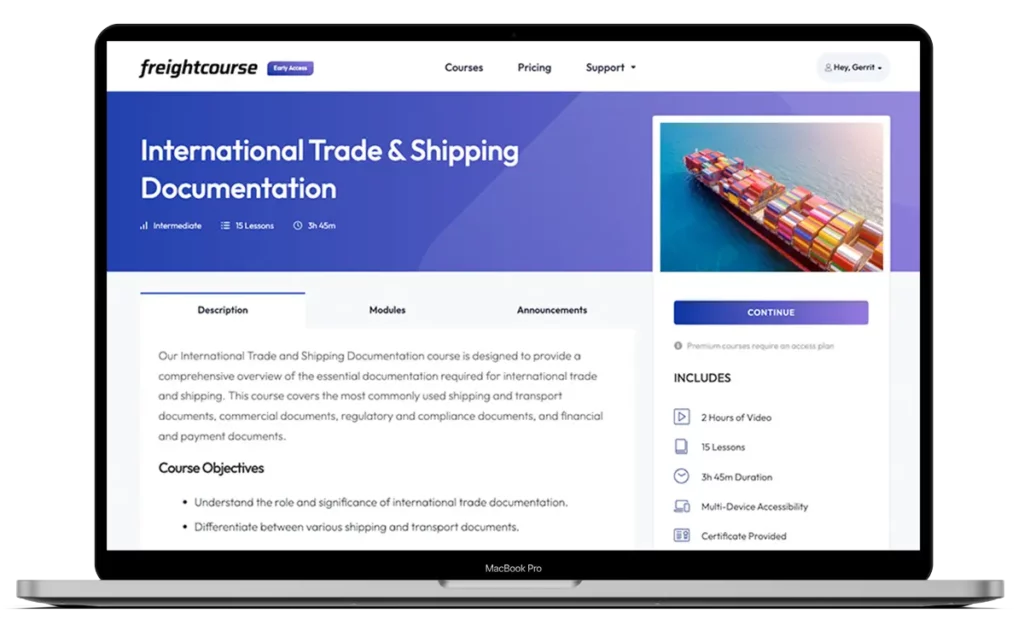
Get Free Course Access
If you enjoyed the article, don’t miss out on our free supply chain courses that help you stay ahead in your industry.

Agnes Aui
Head of Marketing
at freightcourse
About the Author
Agnes is the Head of Marketing at freightcourse and seamlessly blends her strong background in content management with strategic marketing expertise.
She brings a wealth of knowledge to readers, specializing in various e-commerce topics such as order fulfillments, purchasing, payments, and more.
Follow us