While creating and printing shipping labels on eBay is a straightforward process, when it comes to reprinting them, there doesn’t seem to be much information available online.
Some sellers may require to reprint their shipping labels if the initial labels are lost or damaged due to a printer malfunction. The good news is that if that has happened to you, you’re able to reprint your shipping labels on eBay by logging into your eBay account, then going to your Seller’s Hub, clicking on Orders, selecting Shipping Labels, selecting the order, and clicking on Reprint.
We have created a detailed step-by-step guide that you can follow below. We’ve also included a section where we answer some additional questions you may have regarding this process.
Reprinting Your eBay Shipping Labels
To ensure you get a hassle-free experience when reprinting your shipping labels, you can follow the guide we’ve created below.
Step 1: Log into Your eBay Account
First, log into your eBay account by clicking on the “Sign In” button on the top left of the eBay home page. Next, enter your email address and password. Once you are logged in, you will be taken back to the homepage.
Step 2: Go to Your Seller’s Hub
Once you have been redirected, click on the “Sell” tab located at the top of the page. This will take you to your Seller’s Hub. Here is where you would typically manage all aspects of your sales on eBay, including listings, orders, and shipping labels.
Step 3: Click on Orders
In the Seller’s Hub, click on the “Orders” tab on the left side of the window. You will be shown a dropdown menu with a few different options like cancellations, shipping labels, and more.
Step 4: Select Shipping Labels
After clicking on “Orders” you’ll notice a drop-down menu appear. Locate and click on the “Shipping Labels” tab, which will take you to a page where you can view all the shipping labels you have created.
On this page, you can simply filter the list by order or date to easily find the label you need to reprint.
Step 5: Select the Order & Click on Reprint
Once you are on the Shipping Labels page, select the order for which you need to reprint the shipping label. As mentioned in the step above, you are able to filter the order if you have a lot of orders to look through.
Once you have selected the correct order, click on the “Actions” button located next to it. You will then see a dropdown menu showing different options, including the opportunity to reprint the label.
By clicking on the “Reprint Label”, you can reprint the shipping label for that particular order. You must have a printer connected and ready to print the label right away.
Once you complete this step, you have successfully reprinted your shipping label on eBay. Remember to keep your shipping label safe and secure to avoid the need of having to reprint them in the future.
Frequently Asked Questions
We have received multiple queries with regard to reprinting shipping labels on eBay. For your convenience, we have addressed the most frequently asked questions below.
Why Would I Need to Reprint a Shipping Label?
Some of our readers had to reprint their shipping labels for a number of different scenarios and you may have come across the same. Here are some of the most common reasons:
- The shipping label is damaged (tears, smudges, water spills, etc.)
- The shipping label is misplaced or lost
- The printer ran out of ink, resulting in the shipping label not being legible
Fortunately, reprinting your shipping labels can be done easily by following our guide above. As a best practice, we recommend that you check your printer ink levels regularly, stick the labels as soon as its printed, and keep them organized and dry in a file or folder.
Can I Reprint My Shipping Labels Anytime?
When reprinting shipping labels, sellers on eBay are given a specific timeframe in which they can do so. This timeframe is 24 hours from the time the original shipping label is printed. Once this 24-hour period has passed, there is no longer an option to reprint the label.
However, in this situation, it is recommended to void the eBay shipping label within 3 days and create a new one. It is important to note that there are reimbursement policies in place for voided labels, so it is best to be aware of these policies before proceeding.
What If I Don’t See the Option to Reprint My Shipping Labels?
The most common reason you’re not able to see the option to reprint your shipping labels is that the maximum number of reprints allowed has been exceeded or the 24-hour timeframe has elapsed.
This means that you are no longer able to reprint the shipping label for that particular order. Similar to the question we’ve addressed above, it is recommended that you void and recreate a new label instead.
Can I Reprint a Voided Shipping Label?
Voided shipping labels cannot be reprinted. Once a shipping label has been voided, it is no longer valid and therefore, cannot be reprinted. The next course of action is for you to create a new shipping label.
How Much Does It Cost to Reprint a Shipping Label?
Reprinting shipping labels on eBay is free of charge, but only if it is done within the 24-hour grace period.
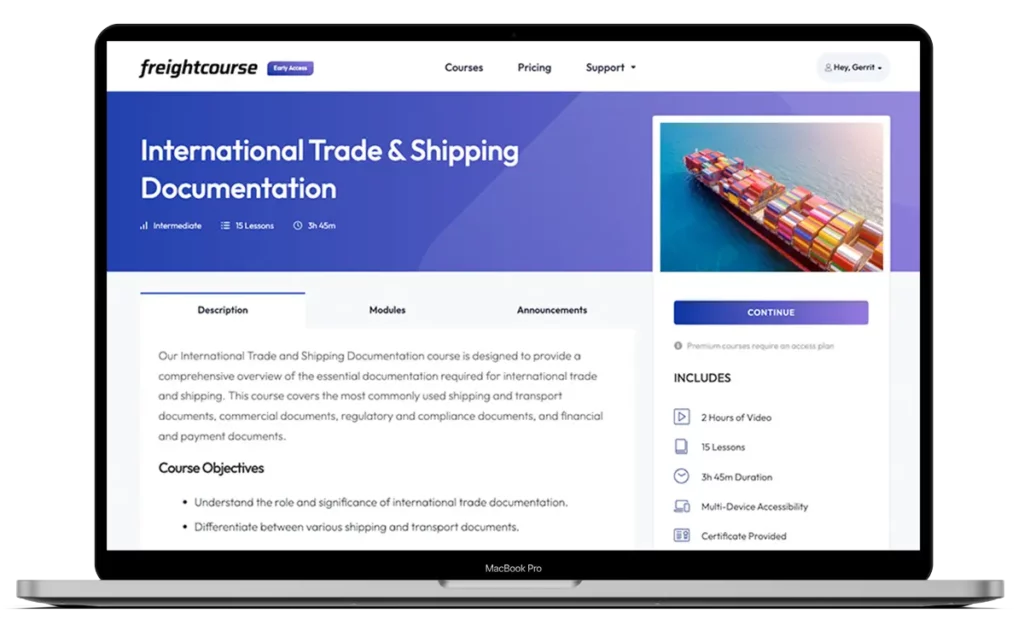
Get Free Course Access
If you enjoyed the article, don’t miss out on our free supply chain courses that help you stay ahead in your industry.

Agnes Aui
Head of Marketing
at freightcourse
About the Author
Agnes is the Head of Marketing at freightcourse and seamlessly blends her strong background in content management with strategic marketing expertise.
She brings a wealth of knowledge to readers, specializing in various e-commerce topics such as order fulfillments, purchasing, payments, and more.
Follow us